Computer Basics Training
Computer Basics Training in Coimbatore start with understanding the hardware components of a computer, such as the central processing unit (CPU), RAM, and storage. Get familiar with your operating system, whether it's Windows, MacOS, or Linux, and learn basic navigation and file management. Moving on to software, differentiate between system software and applications, and practice installing and uninstalling programs. Gain some troubleshooting skills for addressing common software and hardware issues, as this knowledge will serve you well in your computer usage. Then into Microsoft Office, covering Word, Excel, PowerPoint, and Outlook. Complement this with Canvas skills for graphic design. Learn to navigate, create, and customize designs for diverse purposes. This well-rounded foundation equips you for various personal and professional tasks, from document creation to visually compelling graphics.
- admin
-
(0)
- 0 enrolled students
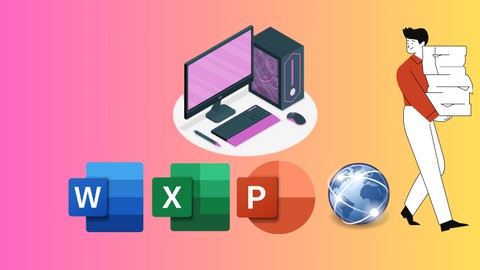
Description
About Computer Basics Training at Edukators in Coimbatore
Embarking on computer basics training for beginners involves a comprehensive journey into hardware, software, and essential applications. Firstly with understanding computer components and operating systems, followed by hands-on experience with Microsoft Office suite, covering Word, Excel, PowerPoint, and Outlook. Additionally, moving into graphic design with Canvas, sharpen the skills in creating visually appealing content. Expand your knowledge to Windows networking, learning the fundamentals of connecting and sharing resources within a networked environment. This complete training provides a well-rounded skill set, enabling you to navigate the digital landscape proficiently and undertake diverse tasks, from document creation to graphic design and networking.
Know about our Computer Basics Trainers
Edukators computer basics trainers play a pivotal role in guiding beginners through fundamental concepts in computing. These trainers offer structured learning on hardware components, operating systems, and software applications. They facilitate hands-on experience with tools like Microsoft Office, covering essential programs such as Word, Excel, PowerPoint, and Outlook. Additionally, trainers impart knowledge on graphic design using platforms like Canva and provide insights into Windows networking, teaching the fundamentals of connecting and sharing resources in a networked environment. Their guidance ensures a well-rounded understanding of computing essentials, empowering beginners to navigate the digital realm with confidence.
Edukators upcoming batch schedule for Computer Basics
 Find a batch you are looking for!
Find a batch you are looking for!
Request A Batch
Benefits of taking course with us!
Firstly, computer basics training provides a essential knowledge about hardware components, operating systems, and software applications. This courses often include hands-on training with widely used software, such as Microsoft Office, enhancing practical skills in document creation, data analysis, and presentations. Moreover, learning computer basics facilitates improve problem-solving and troubleshooting abilities, enabling individuals to address common software and hardware issues. Additionally, familiarity with computer basics is a valuable asset enhancing employability and versatility across different job roles. Overall, a computer basics course is for anyone seeking to enhance their digital literacy and proficiency in today's technology-driven environment.
Course Details
- Major Functions of Computer System
- Salient Features of Computer System
- Evolution of Computer System
- Role of Computer in Today’s World
- Advantages of Computers in Business
- Components of Computer System
- Input & Output Device
- What is Internet?
- Features of Internet
- Internet Software
- Internet Applications
- Types of Computer
- Innovators
- Computer Abbreviations
- Machine Language
- Assembly Language
- High Level Language
- System Language
- Scripting Language
- Hardware and Software
- Analog and Digital
- What is operating systems?
- Major services of an operating system
- Applications of Operating System
- Types of Operating System
- Disk Operating System (DOS)
- Windows Operating System
- Unix Operating System
- Versions of Windows Operating System
- Unix Operating System
- Windows Operating System and how to use it?
- Overview of Windows OS Versions
- Basic Features and Interface Elements
- Understanding the Start Menu
- Taskbar and System Tray
- Exploring File Explorer
- Navigating Folders and Drives
- Creating, Copying, Moving, and Deleting Files and Folders
- Searching for Files and Folders
- Accessing and Using the Control Panel
- Customizing System Settings
- Managing User Accounts and Passwords
- Windows Update and Security Settings
- Changing Wallpaper and Themes
- Creating Desktop Shortcuts
- Managing Icons and Gadgets
- Using Task Manager
- Managing Open Windows and Applications
- Switching Between Applications
- Closing Unresponsive Programs
- Disk Cleanup and Disk Defragmentation
- Managing Installed Programs
- Backing Up and Restoring Files
- Connecting to Wi-Fi Networks
- Setting up and Managing Network Connections
- File and Printer Sharing
- Troubleshooting Network Issues
- Windows Defender and Antivirus
- Windows Firewall Settings
- User Account Control (UAC)
- Secure Boot and BitLocker
- Narrator and Magnifier
- High Contrast and Color Filters
- Speech Recognition
- Ease of Access Settings
- Using Cortana for Voice Commands
- Windows Search Features
- Customizing Cortana Settings
- Exploring the Microsoft Store
- Installing and Updating Apps
- Uninstalling Apps
- Managing App Permissions
- Configuring Windows Update Settings
- Understanding Update Types
- Troubleshooting Update Issues
- File History and Backup Options
- Creating System Images
- Restoring Files and System Images
- Common Windows Issues and Solutions
- Tips for Optimizing Windows Performance
- Keyboard Shortcuts in Windows
- WAN, LAN
- Internet, Intranet, Extranet
- WWW, IM, VoIP, RSS
- Web log, Podcast, Social Networking Websites, Chat room
- Public Switched Telephone Network (PSTN)
- Integrated Services Digital Network (ISDN)
- Asymmetric Digital Subscriber Line (ADSL)
- Download, Upload, Dial-up, Broadband
- Know about compouter applications
- Uses of Computer Applications
- On-line Application
- Real Time Application
- Business Application
- Introduction to generation of computer science
- First Generation
- Second Generation
- Third Generation
- Fourth Generation
- Fifth Generation
- ADO.NET DataSet
- ADO.NET DataAdapter
- ADO.NET DataTables
- ADO.NET WF Example
- ADO.NET MVC Example
- Know about Data Processing
- Methods of Data Processing
- Single user programming
- Multiple programming
- Real-time processing
- On-line processing
- Time sharing processing
- Distributed processing
- Introduction to computer networking
- Advantages of Networking
- Types of Network
- Types of Computer Related Jobs
- What is Electronic Commerce?
- Features of E-Commerce
- Types of E-Commerce
- Benefits of E-Commerce
- What is computer security?
- Why Do We need Computer Security?
- Protection of Data and Information
- What is Defragmentation?
- Password management best practices
- Disk Cleanup
- Introduction to computer threats
- Types of Threat
- Sources of Threat
- Common threat Terms
- How to Secure Your Computer System from Threats?
- Virus and Its types
- How Does Virus Affect?
- Impact of Virus
- Virus Detection
- Virus Preventive Measures
- Most Effective Antivirus
- What is Cyber Crime?
- Increasing Crime
- Cyber Criminals
- Catching Cyber Criminals
- What is Dark Web? and know more about it
- Accessing The Dark Web
- Cyber Security Networking Basics
- OSI Model
- Firewalls
- Layer 4 Firewall
- NGFW ("Next-Generation Firewalls")
- Firewall Administration
- Segmentation
- IPS ("Intrusion Prevention System") and IDS ("Intrusion Detection System")
- Content and Application Filtering
- WAF
- Overview of Web Browsers (e.g., Chrome, Firefox, Safari, Edge)
- Evolution of Browsers and Current Market Trends
- Importance of Browser Security and Privacy
- Navigating the Browser Interface
- Opening, Closing, and Managing Tabs
- Bookmarks and Favorites
- Basic Settings and Preferences
- Using Search Engines Effectively
- Understanding Search Results
- Advanced Search Techniques
- Recognizing Secure Websites (HTTPS)
- Managing Cookies and Tracking
- Browser Security Settings
- Protecting Against Phishing and Malware
- Overview of Browser Extensions
- Installing and Managing Extensions?
- Must-Have Extensions for Productivity and Security
- Customizing Browser Themes
- Setting Homepage and Default Search Engine
- Personalizing Browser Settings
- Keyboard Shortcuts for Efficient Browsing
- Using Browser History Effectively
- Opening and Managing Multiple Windows
- Downloading Files
- Viewing and Managing Download History
- Controlling Download Locations
- Setting up Browser Sync
- Syncing Bookmarks, Passwords, and Settings
- Cloud Integration with Google Chrome and Firefox
- Browser Accessibility Settings
- Extensions and Tools for Accessibility
- Testing Websites for Accessibility
- Clearing Cache and Cookies
- Managing Browser Extensions for Performance
- Tips for Faster Browsing
- Common Browser Issues and Solutions
- Tips for Secure and Efficient Browsing
- Staying Informed About Browser Updates
- What is Excel?
- Why Use Excel?
- Ribbon and Sheet
- Rows, Columns and Cells
- Using Formulas with Cells
- Ranges in excel
- Selecting a cell, multiple cells, column, row
- Filling in Excel
- Adding cell, Deleting Cell, Undo Cell
- Formulas in excel
- Excel Relative Reference
- Excel Absolute Reference
- Excel Arithmetic Operators
- Excel Parentheses
- Excel Functions
- Excel Formatting
- Excel Format Painter
- Excel Format Colors
- Excel Format Fonts
- Excel Format Borders
- Excel Format Numbers
- Excel Format Grids
- Excel Format Settings
- Excel Sort
- Excel Filter
- Excel Tables
- Excel Conditional Format
- Excel Highlight Cell Rules
- Excel Top Bottom Rules
- Excel Data Bars
- Excel Color Scales
- Excel Icon Sets
- Excel Manage Rules (CF)
- Excel Charts
- Creating Billing app and styling it
- Overview of presentation software and its uses
- Introduction to Microsoft PowerPoint interface
- Creating, opening, and saving presentations
- Understanding slides, layouts, and placeholders
- Design principles for effective slides
- Choosing appropriate themes and colors
- Customizing slide layouts and backgrounds
- Using headers, footers, and slide numbers
- Adding and formatting text on slides
- Using bullet points and numbering
- Inserting and formatting images and shapes
- Incorporating SmartArt graphics
- Inserting and formatting audio and video
- Adding hyperlinks for navigation
- Embedding online content
- Tips for managing multimedia files
- Applying slide transitions
- Adding entrance, exit, and emphasis animations
- Customizing animation effects and timings
- Creating smooth slide transitions
- Creating charts to visualize data
- Formatting and customizing chart elements
- Inserting and editing Excel charts
- Using PowerPoint's built-in chart tools
- Inserting tables onto slides
- Formatting and customizing tables
- Embedding Excel spreadsheets
- Using PowerPoint for basic data analysis
- Overview of Microsoft Outlook and its capabilities
- Understanding the Outlook interfaces
- Setting up and configuring an Outlook email account
- Navigating folders and organizing emails
- Overview of Microsoft Outlook and its capabilities
- Understanding the Outlook interfaces
- Setting up and configuring an Outlook email account
- Navigating folders and organizing emails
- Creating and managing folders
- Sorting and categorizing emails
- Using flags and reminders
- Archiving and deleting emails
- Creating and managing contacts
- Organizing contacts into groups
- Using the Outlook Address Book
- Importing and exporting contacts
- Creating and scheduling appointments
- Setting up recurring events
- Managing multiple calendars
- Sharing calendars with others
- Efficiently searching for emails, contacts, and appointments
- Using advanced search options
- Creating and saving search folders
- Best practices for email security
- Managing spam and phishing emails
- Productivity tips and keyboard shortcuts
- Troubleshooting common Outlook issues
- Archiving Emails
- Managing Junk Email
- Using Categories for Organization
- Overview of Microsoft Word
- Understanding the Word Interface
- Ribbon and Tabs
- Backstage View
- Creating a New Document
- Opening and Saving Documents
- Basic Text Editing
- Formatting Text (Font, Size, Color)
- Paragraph Formatting (Alignment, Line Spacing, Indents)
- Navigation Panel
- Page Layout and Views (Print Layout, Reading View, Draft)
- Zoom and Split Views
- Document Sections and Breaks
- Applying Styles
- Creating and Modifying Styles
- Using Themes for Consistent Formatting
- Page Setup (Margins, Orientation, Size)
- Headers and Footers
- Page Numbers
- Watermarks and Page Borders
- Columns and Text Boxes
- Creating Tables
- Formatting Tables
- Sorting and Filtering Data
- Creating and Managing Lists (Bullets and Numbers)
- Inserting Pictures and Clip Art
- Formatting Tables
- Sorting and Filtering Data
- Creating and Managing Lists (Bullets and Numbers)
- Spell Check and Grammar
- Track Changes and Comments
- Reviewing and Accepting Changes
- Sharing and Collaborating on Documents
- Table of Contents and Index
- Footnotes and Endnotes
- Cross-references
- Bookmarks and Hyperlinks
- Exporting and Importing Documents
- Common Issues and Solutions
- Tips for Efficient Document Creation
- Keyboard Shortcuts
- Overview of Canva and its Features
- Creating a Canva Account
- Understanding the Canva Interface
- Exploring Design Types (Social Media, Presentations, Print, etc.)
- Working with Text (Adding, Editing, Formatting)
- Using Elements (Shapes, Icons, Illustrations)
- Uploading and Using Images
- Exploring Backgrounds and Templates
- Introduction to Design Principles (Balance, Contrast, Alignment, Repetition)
- Creating Effective Layouts
- Using Grids and Guides
- Aligning and Distributing Elements
- Choosing and Applying Color Schemes
- Understanding Color Psychology
- Typography Basics (Choosing Fonts, Font Pairing)
- Text Hierarchy and Readability
- Working with Layers
- Using Transparency and Opacity
- Adding and Editing Animation
- Creating Custom Graphics with Canva Pro features
- Creating and Using Brand Kits
- Uploading and Using Brand Fonts and Colors
- Designing Consistent Branded Content
- Designing Posts, Covers, and Stories
- Creating Branded Social Media Templates
- Scheduling and Sharing to Social Media Platforms
- Designing Slides for Presentations
- Creating Infographics
- Adding Charts and Graphs
- Designing Business Cards, Flyers, and Brochures
- Understanding Print Settings and DPIs
- Exporting Designs for Print
- Inviting Collaborators to Canva Projects
- Commenting and Reviewing Designs
- Understanding Canva Teams for Collaboration
- Designing Website Graphics
- Creating Social Media Ads
- Designing Email Headers and Graphics
- Exploring Canva Pro Features and Benefits
- Using Premium Elements and Templates
- Advanced Export Options
- Creating Animated Social Media Posts
- Adding Motion to Presentations
- Exploring Animation Effects
- Common Issues and Solutions
- Tips for Efficient Design Workflow
- Keyboard Shortcuts in Canva
Requirements
FAQs About Computer Basic Training in Coimbatore
The training covers fundamental software applications such as Microsoft Office (Word, Excel, PowerPoint, Outlook) and introduces basic graphic design using tools like Canva
Yes, the training includes hands-on sessions and practical exercises to make strong in concepts, ensuring participants can apply their knowledge effectively.
You will need a computer or laptop with internet access. Specific software requirements will be communicated before the training begins.
Related Courses
-
Free
Cyber security
-
Free
Scratch For Kids




